Careful If You Remove This Account Its Offline Cached Content Will be Deleted-Solved
Even though Microsoft Outlook provides a ton of functionalities such as like calendaring, notes, journals, contact management, etc., it has some downsides. Like every coin has two sides, Outlook has both pros and cons. On one hand, if Outlook program is laden with affluent features, on the other, it is often bugged by various error messages. “Careful if you remove this account its offline cached content will be deleted” is one of them.
It would be a matter of serious concern for Outlook users. So, when people get this error message, they start searching for an appropriate way to get rid of this issue. Through this post, we have made an attempt to fix the user’s problem. Let’s know what is the reasons behind occurring this error message.
In which Situation Outlook Users Get this Error Message?
Sometimes, your system starts reporting hang issue and you need to fix this problem. During troubleshooting, you notice, there is space problem in your system. It only because of the large amount of OST files. However, OST files will increase their size day by day and chances of corruption also get higher. Even, these unnecessary Outlook OST files can be acted as a database due to its enormous size. In this situation, it is better option to delete the unwanted emails or attachments which holds no importance in the future or stop using Outlook application. When you try to delete the OST files or Outlook account, it encounters an error message that saying careful if you remove this account its offline cached content will be deleted.
Are you Really Going to Lost All Offline Cached Content From Outlook?
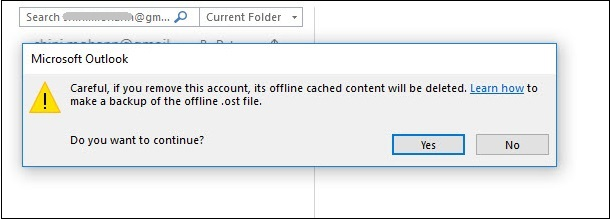
Once you get this error message, the main question that arises in your mind is, if I click on the yes button, will it really delete all offline cached content from the Outlook account? If you think like this then don’t worry. Because you will not lose your data files. However, you are unable to see your files because it will disappear from the Outlook account. But, it still available in the default location of the Outlook. When you need to access these OST files after deletion, it will be a challenging task for you.
How to Access Outlook OST Files After Getting this Error?
There are some methods by which you can access your offline cached content from their default location and overcome this careful if you remove this account its offline cached content will be deleted error message.
Way 1: Delete & Recreate OST File
To delete OST files, close your Outlook application. Then, go to the Run window by pressing Windows + R key and enter %LOCALAPPDATA%\Microsoft\Outlook\ in the run window. This command is used to load the OST file automatically. You can delete these files by pressing Delete key. Now, you need to create the OST file again. For this, perform the following steps:
- Go to the Outlook application, open File menu and click on the Info option.
- Then, click on the Account Settings >> double-click on the Microsoft Exchange.
- Now, click on the More Settings button from Settings.
- Go to Advance tab & click on the Offline Folder File Setting.
- Browse the path to save the OST file and click on the OK button.
- Finally, click on the Finish button to recreate OST file.
Way 2: Move OST File format to PST Format
In normal cases, if some unwanted OST files are deleted by the users, it may not lose the email messages. But, when emails are crucial and you do not want to lose the emails at any cost. Then, it is adviced to take backup of OST files in PST format. Follow the mentioned steps below to backup OST file to PST file format.
- At first, run the tool on your system.
- Add OST file and preview the OST contents from the display panel of the tool.
- After that, click on the Export button to convert either all or selective OST files.
- Now, you can convert the OST file format to Outlook PST file format.
- Finally, browse the desired location to save the Outlook PST file.
Binding Up
In this blog, we have discussed a common Outlook error careful if you remove this account its offline cached content will be deleted. In this post we have given the solutions to resolve this isssue.